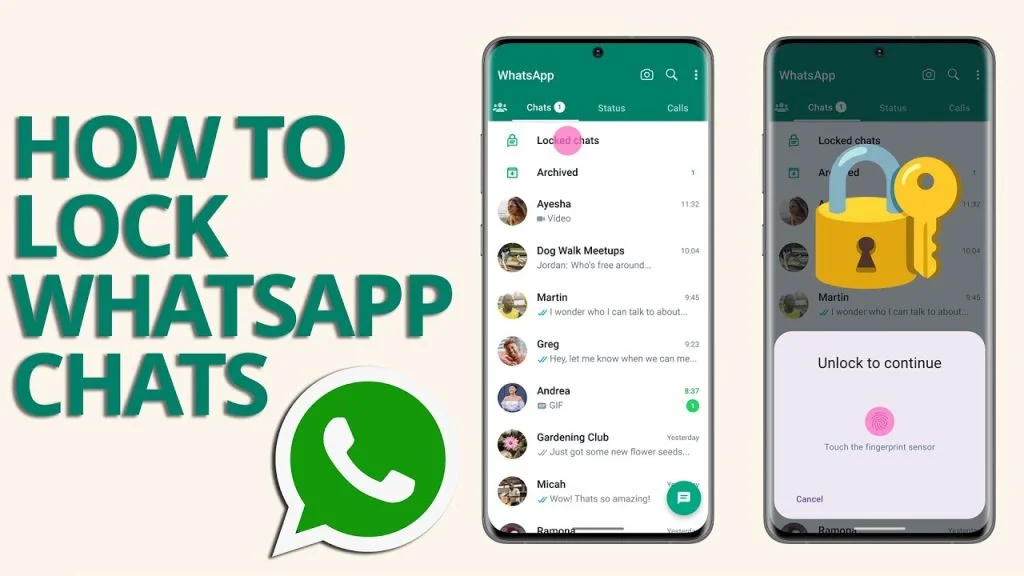Many friends and family members breach our privacy by reading our WhatsApp messages without our authorization. This makes many of us angry; however, there is a simple guide to locking chats on WhatsApp.
This post will provide you with all the steps and tips to ensure that, even if people have access to your phone, they cannot read your most secret messages without breaking your password or the pattern used to lock that particular message or chat.
Simple Guide To Locking Chats On WhatsApp
You can turn chat lock off or on for any chat. If you don’t have your device authentication set up yet, such as your phone passcode, fingerprint or Face ID, you’ll be prompted to set it up before locking a chat.
Take a look at the Simple Guide To Locking Chats On WhatsApp
To turn on chat lock:
- Long press on the chat you want to lock.
- Tap > Lock Chat.
- Tap Lock this chat with fingerprint and confirm your fingerprint.
Create a secret code
After turning chat lock on, you can choose to lock your chats with a secret code that’s different from your phone passcode.
For an extra layer of privacy, you can also choose to hide your Locked Chats folder so that it doesn’t appear in your chat list and only appears when you type your secret code into the Search bar.
To create a secret code:
- Go to your Locked Chats folder > Settings.
- Tap Secret Code > Create Secret Code.
- Create your code and tap Next.
- Confirm your code and tap Done.
Change or turn off your secret code
You can change or turn off your secret code by going to your Locked Chats folder > Locked Chats > Settings > Secret code.
Hide your Locked Chats folder
To hide your Locked Chats folder so that it doesn’t appear in your chat list, go to your Locked Chats folder > Settings and toggle Hide Locked Chats on.
View your locked chats
You can view your locked chats by scrolling down on your chat list and tapping your Locked Chats folder, or if you’ve hidden your chat list, by entering your secret code into the Search bar.
To view your locked chats:
- Go to the Chats tab and scroll down to tap Locked Chats.
- If you’ve hidden your Locked Chats folder, enter your secret code into the Search bar and tap Locked Chats.
- Touch the fingerprint sensor to unlock.
- Tap the chat to view or send a message.
READ: WhatsApp Starts Rolling Out Companion Mode For iOS
Turn off chat lock
You can turn off chat lock for individual chats, or unlock and clear every chat you have locked, in case you’ve hidden your Locked Chats folder from your chat list and have forgotten your secret code to access it.
Unlock individual chats
- Long press on the chat you want to unlock.
- Tap
> Unlock Chat.
- Toggle off and confirm your fingerprint.
Unlock and clear all chats
If you unlock and clear all chats, all locked chats will be unlocked on your chat list. This means that the chat history in your locked chats, including the messages and media, will be cleared. If you have a secret code, that will also be cleared. To clear all chats:
- Go to your WhatsApp settings.
- Tap Privacy > Chat Lock > Unlock and Clear All.
Simple Guide To Locking Chats On WhatsApp (VIDEO)
Source: whatsapp.com